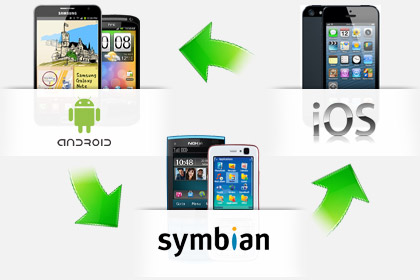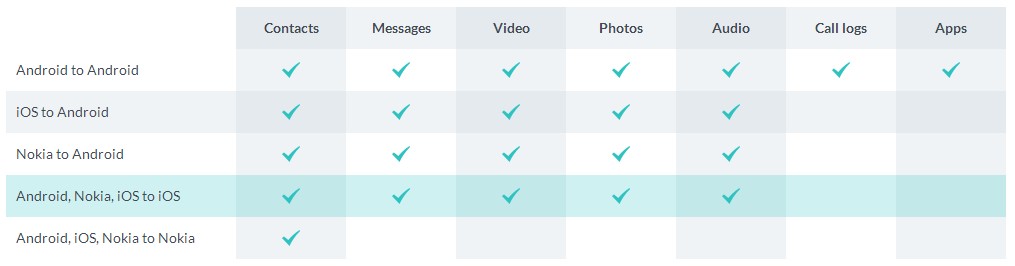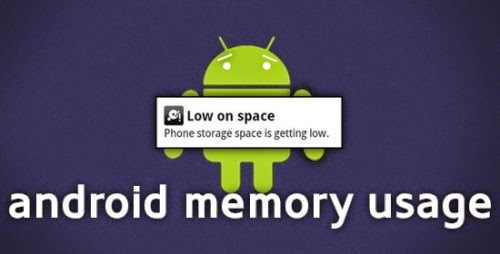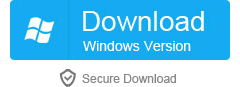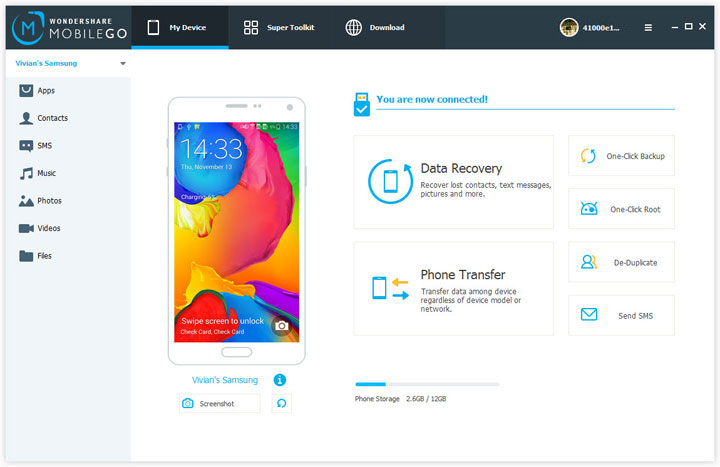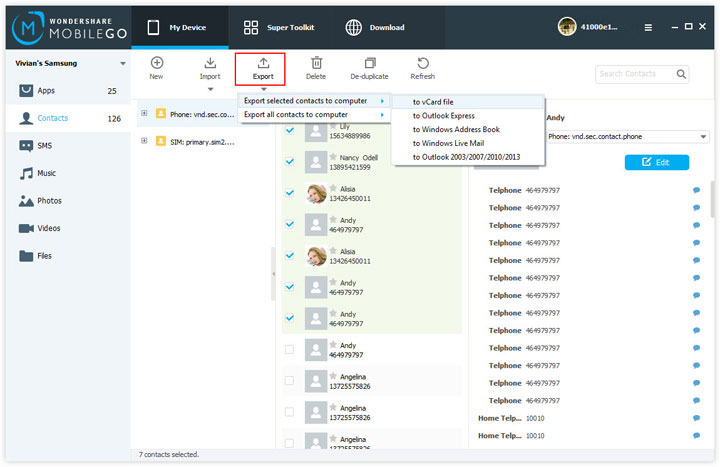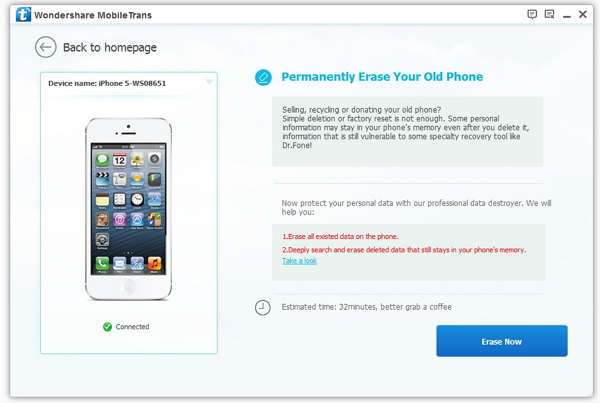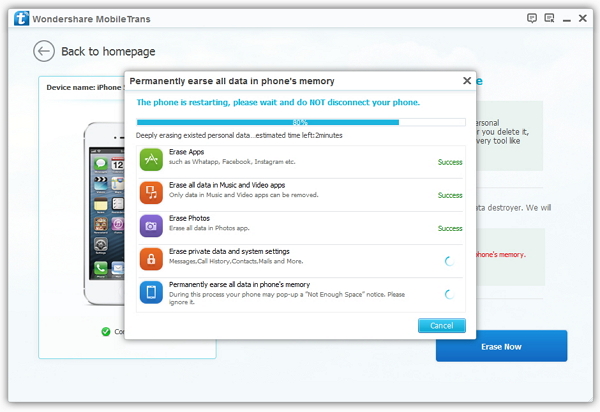Part 1: Something about Free Up Samsung Memory Space
Part 2: How to Free Up Memory Space On Android Samsung
Part 3: More related articles
--------------------------------------------------------------------------------------------------------------------------------------------------------------
Something about Free Up Samsung Memory Space
It doesn't take long for a new Android phone or tablet to get cluttered up with rolls of pictures, redundant apps, unused widgets, cached files and the troublingly vague "Misc" data that seems to take up more and more internal storage with each passing week. Take a few minutes to blow the cobwebs out of your device's cupboards and get your streamlined, lean gadget back.
(
How to Speed Up Samsung Galaxy Touch)
Erase temporary data
Your phone or tablet hangs on to all kinds of cached data for easy access. Some of it's very useful, some of it less so.you can safely toss out into the garbage. We've picked those two apps because of their established reputations as desktop utilities, but there are plenty of alternatives around.
Delete older files
Some time spent sifting through the gallery app on your device can clear up a significant amount of storage space, particularly when high-definition video clips are taken into consideration. You don't have to obliterate all of your most precious memories, but you might want to consider moving them somewhere else.
SMS text messages, call logs and downloaded files can all be targeted too. The amount of space you save as a result may not be huge, but the associated apps will run that little bit more briskly if they have less data to chew through each time they boot up。
Uninstall apps
Apps that you no longer use can take up large chunks of the storage on your phone or tablet, particularly the more advanced tools and more complex games. Press and hold on any app icon and drag it to the App info slot to see how much room it's taking up. If you don't like what you see then you can drag it to the Uninstall slot instead to kick it off your device. You can be pretty ruthless here, as reinstalling apps only takes a few seconds if you realize you've made a mistake.
ook inside individual apps too: you could merge some of your Google contacts, delete some saved offline maps, and reduce the number of emails synced by the Gmail app. Again, the smart cleaning apps we've already referred to can do the job for you if you want—they can work out which apps take up the most room, which apps you use the least, how much data they use, and more. If your phone manufacturer pre-installed a few apps that you are never going to get around to using, now is a good opportunity to get rid of them.
Go nuclear
If you want to take a truly drastic approach to the problem, how about a factory reset? Wave goodbye to all that digital detritus, all those unused apps and all those unnecessary screenshots, and start again with a fresh clean slate. With your Google account holding most of your data in the cloud—contacts, emails, purchased apps, calendars, even Wi-Fi passwords—a factory reset is not quite as problematic as you might think.
Be under no illusions, though: a factory reset will wipe everything on your phone or tablet and bump you back to the initial setup process. Are your photos and videos safely backed up somewhere else? Do you have time to log in to all of your apps and services again? Can your favorite games retrieve your saved games from the cloud? If the answers are all "yes" or "who cares?", the factory reset option is under Backup & reset in Settings.
Any other powerful and useful space-saving tips we introduce to you below:
--------------------------------------------------------------------------------------------------------------------------------------------------------------
How to Free Up Memory Space On Android Samsung
Your Android mobile phone becomes increasingly slow? You can not install the beloved games on your Android Samsung phone? You can’t take any more photos or videos. You can not install the latest version of Android operating system. You can’t download the TV show you want to watch. All in all, there is too much burden on your Android Samsung, HTC, LG, Sony, Motorola, ZTE, you have to find out and clean up all these junk files, so as to free up space for your Android device. To free up storage space on your Samsung, as well as Samsung Galaxy S3, Galaxy S4, Galaxy S5, Galaxy S6, you have to praise it is a very helpful tool which named Android Data Transfer software.
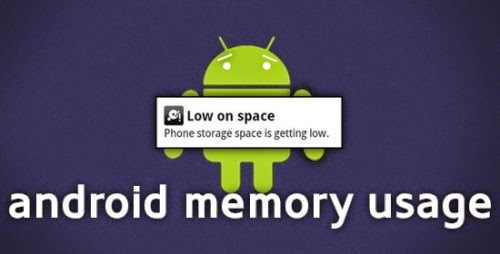
Android Data Transfer is a comprehensive data management and removal software which allows you clean up junk files, compress photos, uninstall unused apps, erase private/deleted data, and even erase all data and settings on your Android Samsung touch with ease. All the erased data will permanentle remove from your device ensure nothing recoverable.
Backup Contacts, SMS , Media File from Android Devices to PC with 1 click
Download, install, uninstall and export apps quickly and easily, move apps to SD.
Transfer Messages,Contacts,music, pictures and videos easily from computer to your Android phone
Supports all Android phones, tablets and other devices running Android operating system.
At present, you can clicking the corresponding button below to download a trial version, and following the guide to speed up your Samsung mobile phone.
How to Free Up Memory Space On Android Samsung
Step 1. Launch the program and connect your Android Samsung device
After installaiton, launch Android Data Transfer on your computer. When you see the main window pop up, select "Android" option to enter the transfer interface. Now, you are asked to connect your device to PC, just do it by using a USB cable. Once your Android is recognized, you'll see that your Android phone shows up in the primary window as below.
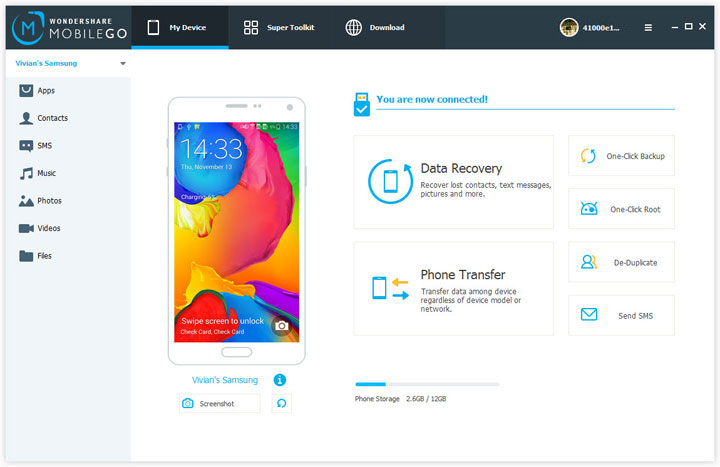 Step 2.
Step 2. Transfer your data from Android to PC
Now you can see all the transferable data are listed in the left column, click on those what you want, such as apps, contact, SMS, etc. Then, the corresponding window appears on the right. Choose the file that you want and click "Import" or "Export" to transfer them to your computer.
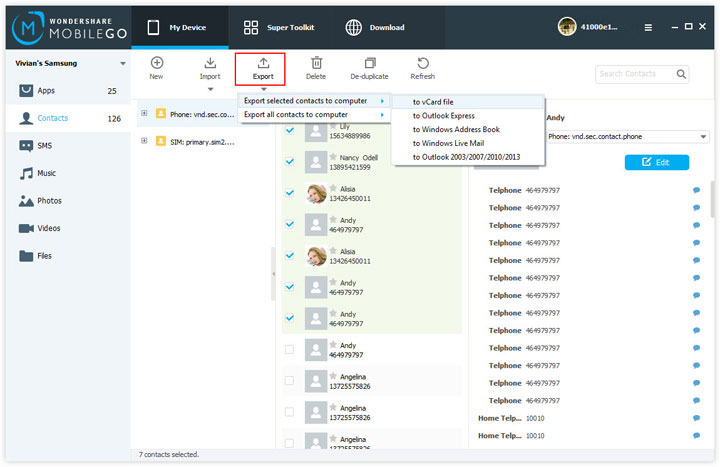

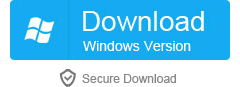
In addition, if you want to completely backup your data, you can click "One-Click Backup" in the Main Menu to transfer all the selected data from your device to computer with a click.
--------------------------------------------------------------------------------------------------------------------------------------------------------------
More related articles
How to Root Your Samsung Galaxy Phone/Tablet